Importing 3dsMax Cameras and animated Positions Into After Effects[]
AE already has a way to import Cameras from 3dsmax via RPF images. Yes, AE uses images to create a camera for your scene! We'll be using this same camera importing technique to import animated postion data. We do this by using other cameras as locators.
Exporting from 3dsMax[]
Camera Export
- Change yout viewport to view as the camera you'll be exporting
- Hit F10 to open the Render Setup rollout
- In the Render Setup rollout specify your resolution and frame range. ex.
- 1920x1080 (pixel aspect of 1.0)
- Active Time Segment:
- In the Render Output section of the rollout check save file and then click the files button.
- In the Render Output File Window> Save as Type, choose RPF Image File (*.rpf)
- Pick the location of your render. I would use a new empty folder because the sequence will create quite a number of images. You don't want these mixing with yout files or other exports. Name your file as such; "myfile_"
- A setup Button should be avaliable on this window, click it.
- I have the following options should be selected, but set your setting however you like:
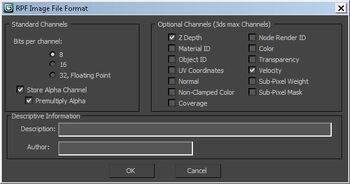
- Bits per channel: 8
- Store Alpha Channel
- Premultiple Alpha
- Z Depth
- Velocity
- click ok
- click save
- In the Render Setup rollout click Render
- Wait for the render to finish
Create a position
- Create a camera
- "align" the new camera to the target you want tracked
- Link the camera to the target
- change the viewport to the view of this camera
- export the RPF of the camera as instructed above
Importing into AE[]
- Import the footage into AE
- Drag the footage into your comp
- Create a camera from your footage
- R-click>Keyframe Assistant>ROF Camera Import
- or Animation>Keyframe Assistant>ROF Camera Import
- Delete you footage from the comp, it served its purpose!
- rename your camera! This is important. Otherwise you'll end up with a bunch of cameras all named the same and you'll get confused.
- Turn off all camras in the comp except the one that is not a tracker. you need at least one active to track the others properly.
- select a layer that will be tracking one of your points
- make the layer a 3d layer
- alt-click the stopwatch for this layer's position
- pick-whip the position of one of your position cameras
- adjust layer position via the anchor point
- you have a tracking layer!!!!
- This also works for particle positions!!!!
Important Note: You MUST have at least one camera-camera. This camera will detect the positions of your position-tracking-cameras.